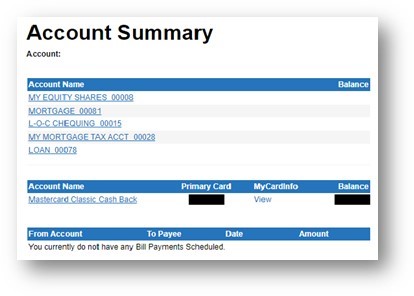How to Connect Your Collabria Credit Card to Online Banking
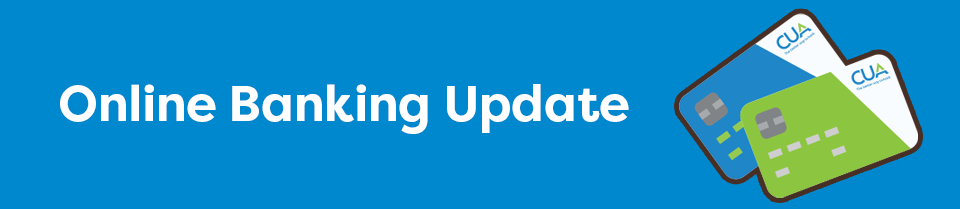
CUA Members can conveniently access credit card account information including the current balance, transaction history and monthly statements with a single login to CUA’s online banking platform. If you require assistance with setting up online banking access or have questions about how to link your Collabria credit card to your online banking profile, please reach out to a member of our team. Email us at info@cua.com or call 902-492-6500.
Step-by-Step Instructions
- Visit cua.com and Login to online banking:
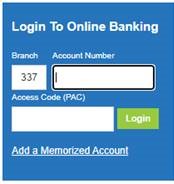
- On the Account Summary page, click ‘Account Services’ on the left hand navigation.

- On the Account Services page, click ‘Manage Partner Accounts’.
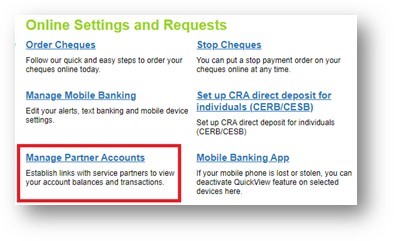
- From the ‘Manage Partner Accounts’ page, click “Collabria Credit Card” under the ‘Link a Credit Card’ section.
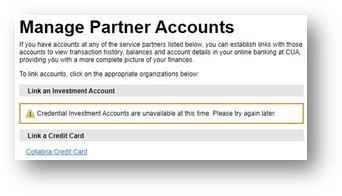
- You are now on the “Add/Remove Collabria Credit Card” page. Click the ‘Link a Collabria Credit Card’ button under the paragraph of text.
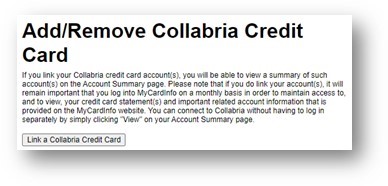
- This button will first show you a Terms and Conditions page. Please review this content before clicking ‘I Agree’. You will now be shown a “Link Collabria Credit Card” field. Enter your card number, as well as the CVV (3-digit number on the back of your card). When complete, press the “Link Card” button.
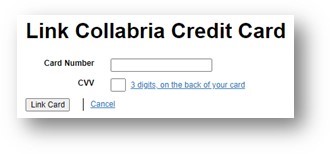
- On the previously visited “Add/Remove Collabria Credit Card” page, you will now see your credit card type under ‘Account Name’ as well as the account balance. Your setup is complete!
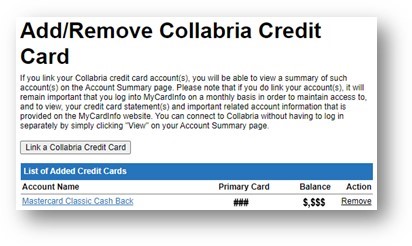
- Now, each time you login to your CUA online banking profile, you will see your credit card information as shown below. By clicking on the name of your card, you will see your account balance and recent transaction history. To view the full account summary, as well as to access payment information and statements, click on the word ‘View’ under ‘MyCardInfo’. This will open a separate window to the Collabria MyCardInfo site where no login will be required.