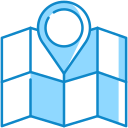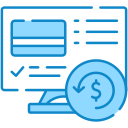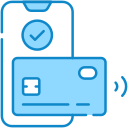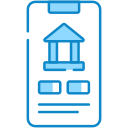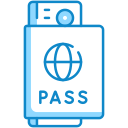Ways to Bank
At CUA, Banking is Made Easy and Convenient
Available at your fingertips, you can manage your accounts and access your money anytime, anywhere - online, from your phone or in person. We’re here to provide options that work for you.
Ways to Bank
|
Visit us at any one of CUA's eight branch locations during branch hours. |
Manage your account 24 hours a day, seven days a week with online banking. |
||
 |
Make withdrawals and deposits day or night with our ATMs. |
 |
Bank anywhere, anytime with CUA's mobile banking app. Learn more » |
 |
There’s little need to carry cash when you have a debit card - make purchases wherever the Interac Direct Payment logo is displayed. Learn more » |
 |
Deposit cheques with Deposit Anywhere and have your funds deposited directly into your CUA account. Learn more » |
 |
Pay your utility bills through online banking, or set up a pre-authorized withdrawal with your bill supplier to occur the same time on an on-going basis - automatically. Learn more » |
 |
Trade anytime, anywhere with Qtrade Investor, our online brokerage. |
 |
Telephone Banking Access your account(s) 24 hours a day by calling 902.492.2211 or 1.866.335.3018 toll-free in North America. Learn more » |
 |
With CUA, you can easily access your money when travelling abroad. Learn more » |
 |
Turn your mobile phone in to your wallet today by adding your CUA debit card or CUA Credit Card (Apple Pay only). Learn more » |
 |
Send or receive money quickly and conveniently with Interac e-Transfer. Learn more » |
Ways to Bank
ICU Service Change
Effective August 16, 2024, the existing Inter Credit Union (ICU) service is no longer available to CUA members as CUA will be on an improved IT system, which is different than the system used by other credit unions in Atlantic Canada. You will still be able to do over-the-counter transactions at CUA branch locations and also carry out transactions using an ATM at any credit union in Atlantic Canada as well as ATMs nationally through the “ding-free” ATM network. This network includes 66 locations in Nova Scotia and over 5,000 across the country. Currently, credit union members in Atlantic Canada can go into a branch of another credit union and carry out certain banking transactions at the counter.
This change affects a very small number of CUA’s members. Approximately 200 members (less than 1% of the total membership) used this service six times or more in the last year. For the majority of these members, there are other convenient ways to do these transactions, including using the ATMs, online banking, the mobile banking app and telephone banking.
Mobile Banking App
Access your Accounts on the go with the CUA Mobile Banking App.
Features:
- Access account balances, transaction history and view cheques
- Account activity filters and search function
- Transfer funds between CUA accounts, send and receive INTERAC® e-Transfers
- Deposit cheques on the go with CUA’s Deposit Anywhere feature
- Pay bills conveniently online
- See balances instantly without logging in using the “QuickView” option
- Find nearby CUA branches and ATMs
- Touch ID log in
Download now
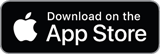 |
 |
Deposit Anywhere
Securely deposit cheques into your bank account through CUA’s Mobile Banking App using the camera on your smart phone.
Here’s how it works:
- Open the CUA Mobile Banking App on your Apple or Android device. If you haven’t yet downloaded the app, you can do so here.
- Click on the “Mobile deposit” icon.
- You’ll then be instructed to select your account, enter the amount, and take a picture of the front and back of your cheque.
- Click “Submit” and you’re done! The funds will be deposited into your account as soon as the cheque is cleared.
Banking Abroad
How do you access your money when travelling abroad? We make it effortless. CUA travels with you, wherever you roam. So you can swipe your banking card in Dublin or your Mastercard® in Madrid. Travel with confidence, knowing you have secure access to your money anytime, anywhere.
You can also access your accounts anytime throughout your travels using online banking, the CUA Mobile Banking App, or our telephone banking service.
Are you planning to travel abroad? Let us know your travel dates to avoid any potential interruptions with foreign debit card transactions.
Features:
-
Worldwide Network Access with your CUA banking card: Look for these symbols on ATMs worldwide and have instant access to your money, when and where you need either through debit payments or ATM machines: Interac®, THE-EXCHANGE®, ACCULINK®, PLUS®, CIRRUS®
-
CUA Mastercard®: A full suite of Mastercard® products makes it easier than ever to find the right credit product for you. No fee, low fee, rewards, business – you name it, we’ve got it. Find the card that’s right for you and know you have secure access at more than 17 million locations worldwide.
Bill Payments
Select a method that works for you. Third party and utility bills can be paid through online banking, or through our ATM network – all free of charge. You can also pay your bills at any of our branch locations.*
*Nominal fee may apply.
Telephone Banking Service
Our telephone banking service allows you to access your account(s) 24 hours a day by calling 902.492.2211. Using your account number and your Personal Access Code (PAC), you can receive balance and transaction information, transfer money and pay bills – all from your touch-tone phone. Contact our Customer Contact Centre at 902.492.6500 to sign up today.
CUA’s telephone banking system can be reached at 902.492.2211 or toll-free in North America at 1.866.335.3018.
Review our complete Member Instruction Guide for full details on how to access and use this service.
Features:
- Up-to-the-second deposit and loan account balances
- Transaction history on chequing and savings accounts
- Transfer funds, make a payment on a loan or pay bills
- Available on both personal and business accounts
- 24-hour access, 7 days a week
- Secure
Your CUA Debit Card
Access your money whenever you need it with your CUA Debit Card. In addition to making purchases safely and conveniently using the Interac® Direct Payment system, you can use your debit card to access funds at thousands of automated teller machines (ATMs) around the world and here at home.
Your CUA Debit Card connects you with the largest, safest, and most efficient debit network available in Canada – the Interac® Direct Payment system. Your CUA Debit Card, which gives you direct access to your accounts, enables you to make purchases at any merchant displaying the Interac® Direct Payment sign.
Your CUA Debit Card, combined with your personal identification number (PIN), provides access to CUA and your account(s) wherever you are. Together, they are the keys to open the door to your financial vault – be sure to keep them safe.
Interac Flash® Payments
 With Interac Flash®, CUA Debit Card holders can place their card in close proximity to the debit machine to make contactless payments for purchases. It’s the fastest way to use your CUA Debit Card.
With Interac Flash®, CUA Debit Card holders can place their card in close proximity to the debit machine to make contactless payments for purchases. It’s the fastest way to use your CUA Debit Card.
How it works
- Look for the Interac Flash® logo or contactless symbol when making a debit purchase
- Hold your card within four centimeters of the front of the debit terminal
- Wait for the terminal to ‘beep’ or show an approval message, letting you know the purchase is complete
- The amount of your purchase will be debited from your CUA account.
Benefits of Interac Flash®
- Fast and Convenient. Tap and pay on purchases up to $250* (up to a combined daily maximum of $400) before needing to enter your personal identification number (PIN).
- Contactless. Avoid high-touch surfaces by paying for purchases without needing to handle a merchant terminal.
- Secure. Purchases are backed by Interac’s Zero Liability Policy, meaning your transactions are protected.
*Debit card tap limits have recently increased. To make it easier to make a wider range of purchases, tap limits have increased for CUA debit cards effective December 1, 2020. With the new limits, you can use your card to make individual purchases up to $250 per transaction, and up to a combined daily maximum of $400 without needing to enter your PIN. If you are a current CUA debit card holder, your purchase limit will be $100 until you enable the new limits. To enable the new limits, make three consecutive debit transactions by inserting your chip card and entering your PIN. These can be made at any ATM or point-of-sale terminal of your choice.
Have a question about Interac Flash®? Check our FAQ for your answer. Don’t see your question? We’re here to help! Let’s Talk.
Your CUA Debit Card’s “Chip”
Your CUA Debit Card is equipped with an embedded microchip that improves the security and minimizes the chance of fraud. Essentially, your CUA Debit Card communicates with CUA each time you use it, to authenticate a transaction. Chip technology offers enhanced security with every transaction. Being placed in the terminal for the entire purchase enables your Card to communicate with CUA to verify the card and its credentials match up. Your Card also stores and processes data that is extremely difficult to copy or change, therefore minimizing the chance of debit card fraud. This is an important reason why “chip and PIN” confirmation is often required to enable certain changes to a CUA Debit Card – it verifies the card is being used by the proper Card holder.
Access to your CUA Accounts, 24 Hours a Day
Your CUA Debit Card will work at any Canadian credit union ATM, or any ATM that’s part of what we call the “Ding-Free” (no surcharges!) Network. Find a Ding-Free ATM.
Lost or Stolen CUA Debit Card?
If you can’t find your CUA Debit Card, or you suspect it has been stolen, contact call 1.888.277.1043 or contact the CUA Customer Contact Centre if during regular business hours (1.902.492.6500).
Mobile Wallet
Turn your mobile phone in to your wallet today by adding your CUA debit card (Apple Pay, Google Pay and Samsung Pay) or CUA Credit Card (Apple Pay). It is a secure, fast, and simple way to make everyday purchases!
|
|
|
|
|
Setting up Apple Pay
- On iPhone, open the Wallet app and tap the "+" sign
- For Apple Watch, open the Apple Watch app on your iPhone and select "Wallet & Apple Pay," then tap "Add Credit or Debit card."
- On iPad, go to Settings, open "Wallet & Apple Pay," and select "Add Credit or Debit Card."
- On MacBook Pro with Touch ID, go to System Preferences, select "Wallet & Apple Pay," then select "Add Card"
Paying with Apple Pay
iPhone with Face ID
- To use your default card, double-click the side button, then glance at your iPhone to authenticate with Face ID, or enter your passcode.
- Hold the top of your iPhone within a few centimeters of the contactless reader until you see Done and a checkmark on the display.
iPhone with Touch ID
- To use your default card, rest your finger on Touch ID.
- Hold the top of your iPhone within a few centimeters of the contactless reader until you see Done and a checkmark on the display.
Apple Watch
- To use your default card, double-click the side button and hold the display of your Apple Watch within a few centimeters of the contactless reader.
- Wait until you feel a gentle tap.
Interested in setting up Apple Pay for CUA credit card? Find out how »
- On your smartphone, download Google Pay from the Google Play Store & open the app. Tap the (+) sign & follow the on-screen instructions to add your CUA debit card.
- On your wearable, open Google Pay on the watch & Tap (+) to Add Card to choose from cards on your phone. Follow the on-screen prompts to complete setup.
With your smartphone:
- Unlock your phone & hold your phone over the terminal until you see a blue check mark on the screen.
With your wearable:
- On your watch, open the Google Pay app. Hold your watch over the contactless payment terminal until you hear a sound or feel vibration from your watch.
When paying within apps:
- With Google Pay, you can check out in apps without having to enter your payment information. Shop, order takeout, or get tickets to that just-announced show with the simple press of a button.
Google Pay is a trademark of Google LLC
With Samsung Pay, making everyday purchases is fast, more secure, and convenient. Swipe up from the home button for a simple way to access your favourite cards. Authenticate purchases with your PIN, iris, or fingerprint. Use your card at most merchant terminals where you can tap, scan or swipe a payment card.
Setting up Samsung Pay
- Samsung Pay comes pre-installed on most recent Samsung Galaxy smartphones; however, if you don’t have the app you can download it from the Samsung Galaxy store.
- Open the app and follow the on-screen instructions to add your debit or credit card.
Paying with Samsung Pay
- To pay, swipe up from the home button or select the Samsung Pay icon.
- Scan your fingerprint or iris or enter your PIN.
- Hold your phone over the contactless reader.
Please note: Samsung Pay for debit cards is not currently available for wearable devices.
Introduction
These Terms of Use (“Terms”) govern your use of any eligible Credit Union debit card (“Card”) when you add or keep your Card in a mobile wallet (“Wallet”) for use on any eligible device (“Device”) that supports the use of the Wallet.
Please read these Terms carefully. If you add or activate your Card for use in a Wallet, it means that you accept and agree to these Terms. In these Terms, "you" and "your" means each Credit Union member who has been issued a Credit Union Card. "We", "us", and "our" mean Credit Union.
Other Documents and Agreements
These Terms are in addition to, and supplement, all other agreements between Credit Union and Member regarding Credit Union’s products and services. If there is any conflict or inconsistency between these Terms and the other agreements, then these Terms will take priority and govern with respect to the Wallet service.
You understand that your use of the Wallet will also be subject to agreements or terms of use with the relevant Wallet Provider (“Wallet Provider”) and other third parties (such as your wireless carrier and the websites and services of other third parties integrated with the Wallet).
Use of Cards in the Wallet
If you want to add a Card to a Wallet, you must follow the procedures adopted by the Wallet provider, any instructions provided by us, and any further procedures the Wallet provider or we adopt. You understand that we may not add a Card to a Wallet if we cannot verify the Card, if your account is not in good standing, if we suspect that there may be fraud associated with your Card or for any other reason we determine at our sole discretion. The Wallet allows you to make purchases using your Card wherever that Wallet is accepted. Wallets may not be accepted at all places where your Card is accepted.
Removal, Blocking, or Suspension of Card
We may not permit the addition of a Card to a Wallet, or we may remove, suspend or cancel your access to a Wallet at any time, if we cannot verify the Card, if we suspect that there may be fraud associated with the use of the Card, if your account is not in good standing, if applicable laws change, or for any other reason we determine at our sole discretion.
You may suspend, delete or reactivate a Card from a Wallet by following the Wallet Provider’s procedures for suspension, deletion or reactivation. In certain circumstances, your Card may be suspended or removed from the Wallet by the Wallet Provider.
Maximum Dollar Limit
Payment networks, merchants or we may establish transaction limits from time to time in their or our discretion. As a result, you may be unable to use a Wallet to complete a transaction that exceeds these limits.
Applicable Fees
We do not charge you any fees for adding a Card to the Wallet. Please consult your Card agreement for any applicable fees or other charges associated with your Card.
Your mobile service carrier or provider, Wallet Provider or other third parties may charge you service fees in connection with your use of your Device or the Wallet.
Security
You must contact us immediately if your Card is lost or stolen, if your Device is lost or stolen, or if your Card account is compromised. If you get a new Device, you must delete all your Card and other personal information from your prior Device.
You are required to contact us immediately if there are errors or if you suspect fraud with your Card. We will resolve any potential error or fraudulent purchase in accordance with the applicable account agreement.
You agree to protect and keep confidential your Wallet Provider ID and passwords. If you share these credentials with others, they may be able to access a Wallet and make purchases with your Card or obtain your personal information.
Before using a Wallet, you should ensure that only your credentials are registered on your Device as these will then be considered authorized to make transactions related to your Card. If the credentials of another person are used to unlock your Device or make transactions, these transactions will be deemed to be authorized by you.
You are prohibited from using a Wallet on a Device that you know or have reason to believe has had its security or integrity compromised (e.g. where the Device has been "rooted" or had its security mechanisms bypassed).
The Wallet Provider is responsible for the security of information provided to them or stored in the Wallet
Liability for Loss
You are solely responsible for all account transactions made using your Card processed through a Wallet. You are responsible for the completeness and accuracy of the account information you enter into the Wallet. Only the individual member whose name is associated with the Card should add the Card to a Wallet.
Privacy
You consent to the collection, use and disclosure of your personal information from time to time as provided in our privacy policy, which is available on our website. We may share with or receive from the Wallet Provider such information as may reasonably be necessary to determine your eligibility for, enrollment in and use of a Wallet or its features you may select (for example, your name and details such as Card number and expiry date).
The Wallet Provider may aggregate your information or make it anonymous for the purposes set out in its privacy policy or terms of use. To help protect you and us from error and criminal activities, we and The Wallet Provider may share information reasonably required for such purposes as fraud detection and prevention (for example, informing the Wallet Provider if you notify us of a lost or stolen Device).
Communications
You agree to receive communications from us, including emails to the email address or text message to the mobile number you have provided in connection with your Card account. These communications will relate to your use of your Card(s) in the Wallet. You agree to update your contact information when it changes by contacting us. You may also contact us if you wish to withdraw your consent to receive these communications but doing so may result in your inability to continue to use your Card(s) in the Wallet.
No Warranty and Exclusion of Liability
For the purpose of this Section, “Credit Union” means Credit Union and its agents, contractors, and service providers, and each of their respective subsidiaries. The provisions set out in this section shall survive termination of these Terms.
The Wallet service is provided by the Wallet Provider, and Credit Union is not responsible for its use or function. You acknowledge and agree that Credit Union makes no representations, warranties or conditions relating to the Wallet of any kind, and in particular, Credit Union does not warrant: (a) the operability or functionality of the Wallet or that the Wallet will be available to complete a transaction; (b) that any particular merchant will be a participating merchant at which payments with the Wallet are available; (c) that the Wallet will meet your requirements or that the operation of the Wallet will be uninterrupted or error-free; and (d) the availability or operability of the wireless networks of any Device.
Credit Union will have no liability whatever in relation to the Wallet, including without limitation in relation to the sale, distribution or use thereof, or the performance or non-performance of the Wallet, or any loss, injury or inconvenience you suffer. You may want to consider keeping your physical Card with you to use in the event you cannot make Wallet transactions.
Changes to the Terms of Use
We may change these Terms, or the agreements associated with the use of your Card with the Wallet. You agree to any changes to these Terms or agreement(s) associated with the use of your Card or account by your continued use of your Card with the Wallet. If you do not accept the revised Terms or agreement(s), you must delete your Card from the Wallet.
Contacting Us
You may contact us about anything concerning your Card or these Terms by calling 902.492.6500.
If you have any questions or complaints about the Wallet, or disputes with the Wallet Provider, you should contact the Wallet provider.
Interac e-Transfer
Want to send or receive money quickly and conveniently? Try Interac e-Transfer. It's an easy way to send or receive money directly from one bank account to another. All you need is access to your CUA Online Banking account or your CUA Mobile App, and you can send or receive money from anyone with an email address or mobile phone number and a bank account in Canada, safely and securely.
The daily limit for e-transfers is $5,000, and the maximum amount per e-transfer is $5,000. Learn more about e-Transfer limits below.
Interac Flash® Payments
 With Interac Flash®, CUA Debit Card holders can place their card in close proximity to the debit machine to make contactless payments for purchases. It’s the fastest way to use your CUA Debit Card.
With Interac Flash®, CUA Debit Card holders can place their card in close proximity to the debit machine to make contactless payments for purchases. It’s the fastest way to use your CUA Debit Card.
How it works
- Look for the Interac Flash® logo or contactless symbol when making a debit purchase
- Hold your card within four centimeters of the front of the debit terminal
- Wait for the terminal to ‘beep’ or show an approval message, letting you know the purchase is complete
- The amount of your purchase will be debited from your CUA account.
Benefits of Interac Flash®
- Fast and Convenient. Tap and pay on purchases up to $250* (up to a combined daily maximum of $400) before needing to enter your personal identification number (PIN).
- Contactless. Avoid high-touch surfaces by paying for purchases without needing to handle a merchant terminal.
- Secure. Purchases are backed by Interac’s Zero Liability Policy, meaning your transactions are protected.
*Debit card tap limits have recently increased. To make it easier to make a wider range of purchases, tap limits have increased for CUA debit cards effective December 1, 2020. With the new limits, you can use your card to make individual purchases up to $250 per transaction, and up to a combined daily maximum of $400 without needing to enter your PIN. If you are a current CUA debit card holder, your purchase limit will be $100 until you enable the new limits. To enable the new limits, make three consecutive debit transactions by inserting your chip card and entering your PIN. These can be made at any ATM or point-of-sale terminal of your choice.
Have a question about Interac Flash®? Check our FAQ for your answer. Don’t see your question? We’re here to help! Let’s Talk.
Your CUA Debit Card’s “Chip”
Your CUA Debit Card is equipped with an embedded microchip that improves the security and minimizes the chance of fraud. Essentially, your CUA Debit Card communicates with CUA each time you use it, to authenticate a transaction. Chip technology offers enhanced security with every transaction. Being placed in the terminal for the entire purchase enables your Card to communicate with CUA to verify the card and its credentials match up. Your Card also stores and processes data that is extremely difficult to copy or change, therefore minimizing the chance of debit card fraud. This is an important reason why “chip and PIN” confirmation is often required to enable certain changes to a CUA Debit Card – it verifies the card is being used by the proper Card holder.
Access to your CUA Accounts, 24 Hours a Day
Your CUA Debit Card will work at any Canadian credit union ATM, or any ATM that’s part of what we call the “Ding-Free” (no surcharges!) Network. Find a Ding-Free ATM.
Lost or Stolen CUA Debit Card?
If you can’t find your CUA Debit Card, or you suspect it has been stolen, contact call 1.888.277.1043 or contact the CUA Customer Contact Centre if during regular business hours (1.902.492.6500).
Questions?
Review our FAQ below, contact our team by phone 902.492.6500, email info@cua.com or visit one of our eight convenient branch locations. Do you have questions that aren't here? Let us know! We're here to help.
Q: What is Deposit Anywhere™?
A: Based on Mobile Remote Data Capture (RDC) technology, Deposit Anywhere is a new feature on the CUA Mobile Banking App that will allow you to conveniently, quickly and securely deposit Canadian cheques on your iPhone.
Q: What mobile devices is Deposit Anywhere™ available on?
A: Deposit Anywhere is currently available for our mobile banking app on Apple and Android devices.
Q: Who can use Deposit Anywhere™?
A: This feature can only be used by our members with online banking and who have downloaded the CUA Mobile Banking App. It can be used for deposits into your savings or chequing accounts.
Q: How does it work?
A: Deposit Anywhere is easy to use. Simply open the app, tap “Mobile Deposit,” select your account, enter the amount and take a picture of the front and back of your cheque. Confirm the details and submit. That’s it. The funds immediately appear in your account, subject to normal hold periods.
Q: After depositing a cheque with Deposit Anywhere™, do I have access to my funds right away?
A: Similar to deposits at an ATM or in the branch, funds immediately appear in your account with availability subject to normal hold periods.
Q: Do I have to mail in the physical cheque after I use Deposit Anywhere™?
A: No, you do not need to send us the cheque, but you are required to keep your cheque for 90 days after which it must be destroyed.
Q: Is there a cost to use Deposit Anywhere™?
A: No, Deposit Anywhere™ is free.
Q: Is there a maximum dollar amount I can deposit daily?
A: No, there is no daily deposit limit.
Q: Is there a limit on the number of cheques than can be deposited using the service?
A: No, there is no limit to how many cheques you can deposit using this app.
Q: What is I take a bad picture of the cheque?
A: Central 1’s Mobile Remote Data Capture solution performs over 30 image quality assurance tests on each picture submitted to ensure that the image is accurate and that each field can be read. If the image does not meet all the criteria, the deposit transaction fails and you will be asked to take a new picture.
Q: What happens if the same cheque is deposited twice?
A: An item is considered a duplicate when two items have the same cheque number, account, transit and amount. There are two main ways that a duplicate cheque would be detected:
-
The Deposit Anywhere™ feature has technology in place to detect duplicate cheques from being deposited through the CUA Mobile Banking App. If you accidentally try to deposit the same cheque through the app, you will receive an error notification that the cheque has already been deposited.
-
There is a central clearing system for all cheques that are deposited into financial institutions. If a cheque is deposited into an ATM or at another financial institution after already being deposited through the CUA Mobile Banking App, the duplicate cheque will be detected through the central clearing system processing, and a Duplicate Payment fee would be incurred by the member.
-
To avoid incurring any Duplicate Payment fees, it is recommended that all members maintain a system to keep track of which cheques they have deposited through Deposit Anywhere™.
Q: Can Deposit Anywhere™ be used in the US?
A: Deposit Anywhere is available for download only in Canada. Once it has been downloaded, you can use it anywhere in the world.
Q: Can I deposit a foreign currency cheque using Deposit Anywhere™?
A: Deposit Anywhere™ can only deposit Canadian cheques including:
- Regular Canadian dollar personal cheques
- Government of Canada cheques
- Money orders
- Bank drafts
- Convenience cheques
- Certified cheques
Q: Is there a risk of fraud with Deposit Anywhere™?
A: With Deposit Anywhere™ there are no additional security concerns beyond those currently associated with physical cheque deposits. Additionally, Deposit Anywhere meets the same high standards as CUA’s mobile and online banking services.
Q: I'm having problems with Deposit Anywhere™, who do I contact?
A: If you are having any difficulty using our Deposit Anywhere™ technology please call us at 902.492.6500 or toll-free at 1.800.474.4282 and we will happy to answer your questions.
Q: What is Interact Flash®?
A: Interac Flash® is a payment technology that allows you to make smaller, everyday purchases simply by holding your CUA debit card up to an Interac Flash®-enabled point-of-sale terminal – no personal identification number (PIN) required.
Q: Where can I pay using Interac Flash®?
A: Many retailers accept Interac Flash®. Point-of-Sale terminals will display a contactless symbol to let you know you can tap and pay using your CUA debit card.
Q: Which account will my Interac Flash® purchase be charged to?
A: Purchases made using Interac Flash® will be debited from the chequing or savings account that’s designated as primary on your CUA debit card. By default, this is set up as your chequing account. If you don’t have a chequing account, purchases will be debited from your savings account.
Q: Are there fees for using Interac Flash®?
A: There are no fees associated for using Interac Flash®; however, it’s a good idea to keep in mind that purchases made using Interac Flash® are counted as debit transactions toward your monthly account service package.
Q: Are there limits on how much I can purchase using Interac Flash®?
A: Yes. With Interac Flash®, you can tap and pay to make single purchases up to $250 without needing to enter your PIN. For purchases over $250, you will still be able to insert your debit card and enter your PIN to complete your payment. As an added safeguard, Interac Flash® also has a $400 maximum daily spending limit. This is the sum of all the contactless payments that you have made with your card since entering your PIN. When this limit is reached, you will be asked to insert your card and enter your PIN. Entering your PIN will reset your limit so you can continue to use Interac Flash® for future purchases. It is also possible that a retailer may impose limits other than the transaction limits listed above. If this situation occurs, please let us know by calling our Customer Contact Centre at 1.902.492.6500.
Q: Is Interac Flash® secure?
A: Yes. Interac Flash® uses the latest chip technology and has unique security features that protects each transaction. Payments made using Interac Flash® are covered under Interac’s Zero Liability Policy, which protects you from unauthorized use of your card.
Q: Can I accidentally pay for something if I stand or hold my debit card too close to a point-of-sale terminal?
A: For Interac Flash® to work, a terminal would need to be ready to receive a debit transaction and your card would need to be within four centimeters of the front of the machine. It is very unlikely to make an accidental payment.
Q: What if I don't want to use Interac Flash®?
A: The Interac Flash® function has a Zero liability guarantee for members, making use of the card risk free. However, Interac Flash® is an optional feature and intended to offer you more convenience. You can choose to not use this feature and continue using your CUA debit card to make purchases by inserting your card into the machine and entering your PIN.
Q: How do I activate a new Interac Flash® debit card?
A: When you receive your new Interac Flash® CUA debit card, it will have a new number on the front, but it will still contain your existing PIN. To activate your new card, enter your existing PIN at a debit machine the first time you use it. Once this is done, your new card is activated and so is the Interac Flash® feature.
Q: What CUA cards can I use with my mobile wallet?
A: You can load your CUA debit card to your mobile wallet to make everyday purchases directly from your chequing or savings account. Your debit card can be used with Apple Pay, Google Pay or Samsung Pay, depending on the type of device you have.
Your CUA Credit Card can also be loaded to your mobile wallet for use with Apple Pay. We are working with Collabria, our credit card service provider, to ensure Google Pay and Samsung Pay also become available for CUA Credit Cards.
Q: Are there transaction limits when using Mobile Wallet?
A: Transactions made using Mobile Wallet are subject to the same daily spending limits as your physical CUA debit card.
Q: Are there fees when using Mobile Wallet?
A: There are no fees associated with using your mobile wallet. It is the same as if you used your physical CUA debit card. Depending on your account type, you may incur monthly package or transaction fees. Not sure what account package you have? Contact us.
Q: What account will my purchases be charged to?
A: Your mobile wallet will use the same account (chequing or savings) that you have designated as your primary account on your physical CUA debit card. If you need to change your primary account, you can log into online banking and navigate to Customize Accounts located under the Account tab and select a new main account using the green star button. Or contact us directly.
Q: Is my phone or device new enough to support Mobile Wallet? Which do I choose?
A: Which Mobile Wallet you choose will depend on the type of device you have.
Apple Pay™ is exclusively available to Apple device users and is supported on current iPhones (iPhone 6 or later) and Apple Watches. For Apple Pay to work, your iPhone will need to have FaceID or TouchID enabled.
Google Pay™ is available on smartphones and wearable devices that use the Android operating system. Devices with Android Lollipop 5.0 or above across a variety of manufacturers are supported.
Samsung Pay™ is available on all Samsung devices since the release of the Samsung Galaxy S6 and Note A5.
Q: Why do you need my contact information before I can use my mobile wallet?
A: Contacting you to complete loading your card information to your mobile wallet adds another layer of security to the process. Before you can use your CUA debit card with your mobile wallet, your identity must be verified by confirming a one-time-use only verification code sent to your mobile phone number or email address. Your mobile phone number and/or email address must be on file for at least 30 days prior to loading your card to your mobile wallet in order to receive the code. Alternatively, you can contact us at your convenience to manually confirm your identity.
Q: I didn't receive my verification code when setting up my wallet. What happened?
A: In order to receive the code, your mobile phone number and/or email address must be on file for at least 30 days prior to loading your card to your mobile wallet. The 30-day requirement ensures the notification system has received your contact information. If your contact information has been on file for less than 30 days, you can contact us to manually confirm your identity and complete loading your payment information.
Q: My contact information isn't on file or isn't up to date. How can I set up my wallet?
A: Current contact information is required to be on file in order to finish loading your debit card information to your wallet. Please contact us to confirm your information.
Q: My device has been lost or stolen. What should I do?
A: If your device has been lost or stolen, please contact us immediately to remove your card from your mobile wallet.
If you’re using Apple Pay™ on an iPhone, you can use your Find my iPhone app to temporarily suspend or permanently remove the ability to make payments using your device, even if your phone is offline. Other Apple devices can be managed through icloud.com/settings and selecting the applicable device and deleting your card.
If you use Google Pay™ or Samsung Pay™, log in to Find my Device (Google) or Find my Mobile (Samsung) and select Erase Data to completely remove all of your device’s data, including your credit union debit card from your mobile wallet.
Q: I don't have a debit card with CUA. How can I use my mobile wallet?
A: A chequing or savings account is required to use your mobile wallet. To open an account, you can apply online, contact us, or visit one of our branch locations.
Q: What is Interac e-Transfer?
A: Interac e-Transfer is a fast, secure and convenient way to send money to anyone in Canada from within the security of your online banking service. It uses email or text messaging for fast notification to the recipient that a transfer has been sent, while the participating financial institutions transfer the funds using established and secure banking procedures.
Q: How secure is Interac e-Transfer?
A: Interac e-Transfer is one of the safest digital money transfer services in the world. When you send money using Interac e-Transfer, the money is transferred using established and secure banking procedures that financial institutions have used for years to settle cheques, bank machine deposits and withdrawals. Money never travels by email or text - these are simply used to notify you that money was sent or requested, as well as to provide instructions to deposit.
Q: How does it work?
A: To send an Interac e-Transfer, all you need is an email address, online access to your bank account at a participating financial institution, the email address or mobile phone number of the person that you are sending money to, and a security question to be answered by the recipient. Email and/or text messages carry the notification while the financial institution use existing payment networks to transfer the money to any financial institution in Canada. Enter your transfer information, including the recipient, how the recipient will be notified, the amount, and from which account the funds will come, then click "Send Transfer" and you're done.
Q: What is the security question and answer for?
A: The security question and answer is information that should only be shared between the sender and the recipient of the Interac e-Transfer. It is one of the methods for validating the recipient of the money transferred using Interac e-Transfer. If the security question is answered incorrectly more than three times, the transaction will automatically cancel.
Q: What happens if the recipient does not answer the security question correctly?
A: The sender will receive an email notifying them at the recipient failed to answer the security question correctly. The email will also contain instructions for reclaiming and depositing the funds.
Q: Are Interac e-Transfers time sensitive?
A: Yes. Interac e-Transfers expire 30 days after they are sent if they have not been responded to or completed by the recipient. After 30 days, the recipient will not be able to deposit the funds. Also, the sender will receive an email instructing them to deposit the funds back into their account.
Q: How will I know when my contact/recipient has received the Interac e-Transfer?
A: The sender will receive a notification, by text or email, whatever is the selected preference, once the contact / recipient has deposited the funds into their bank account.
Q: How do I stop or cancel an Interac e-Transfer?
A: You can stop an Interac e-Transfer only if the recipient has not yet accepted the transferred funds. There is no fee to stop an Interac e-Transfer.
To stop an Interac e-Transfer:
1. Sign into your CUA Online Banking or CUA Mobile Banking App;
2. Mouse over "Transfers & Payments" tab then select "History", under the "Interac e-Transfer" heading;
3. Your pending Interac e-Transfers will be shown; select the Interac e-Transfer you wish to cancel, then click "Continue"
5. Review your information and click "Confirm" to stop the transfer.
Q: Are there limits on the amount I can send?
A: Like many financial transactions, there are limits on the amount you can send. The following are the current limits:
|
Limit Type |
Personal |
Small Business |
|
Per Transfer |
$5,000 |
$10,000 |
|
Daily |
$5,000 |
$10,000 |
|
Weekly (7 consecutive days) |
$10,000 |
$25,000 |
|
Monthly (30 consecutive days) |
$20,000 |
$100,000 |
Effective July 8, 2021, you are now able to receive e-Transfers up to $25,000, with no limits on daily, weekly, or monthly e-Transfer transactions.

 Search
Search







 www.google.com
www.google.com