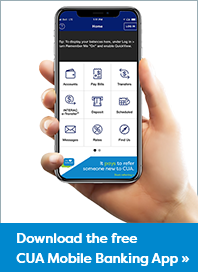Interac e-Transfer®
Simplifying how you send and receive money
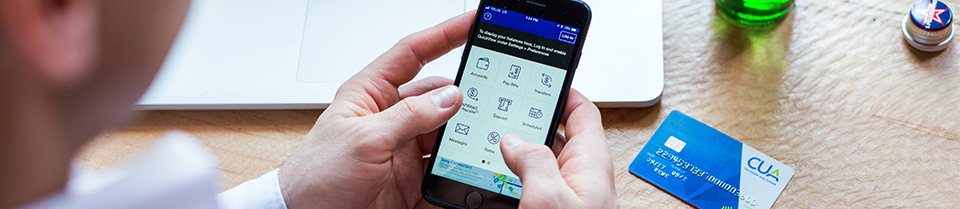
Want to send or receive money quickly and conveniently? Try Interac e-Transfer. It's an easy way to send or receive money directly from one bank account to another. All you need is access to your CUA Online Banking account or your CUA Mobile App, and you can send or receive money from anyone with an email address or mobile phone number and a bank account in Canada, safely and securely.

Sending funds:
To send funds, follow these steps:1. Sign into your CUA Online Banking or Mobile Banking App;
2. Select "Transfers", then "Send Interac e-Transfer";
3. Enter your transfer information, including the recipient, how the recipient will be notified, the amount, and from which account the funds will come, then click "Send Transfer" and you're done.
Autodeposit
With the latest Autodeposit feature from Interac, you can receive email money transfers securely and in real time! To activate the feature, register your email address(es) with Interac via online banking and then all subsequent 'Send Money' e-Transfers will be deposited immediately without the need to answer a security question. Learn more here »
Request Money
You can also request money from a contact in your e-Transfer recipient list. To get started, pre-select the account to which the funds will be deposited if/when the request is fulfilled. When a request is fulfilled, the funds are immediately withdrawn from the recipient and deposited into the initiators account with a received notification. Learn more here »
Not signed up for CUA's Mobile Banking App?
Receive instant access to your CUA personal and business accounts anytime, anywhere with CUA's Mobile Banking App. The App is free to download for Apple devices from the App Store, or for Android Devices from Google Play. Learn more here »
Frequently Asked Questions
Interac e-Transfer is a fast, secure and convenient way to send money to anyone in Canada from within the security of your online banking service. It uses email or text messaging for fast notification to the recipient that a transfer has been sent, while the participating financial institutions transfer the funds using established and secure banking procedures.
To send an Interac e-Transfer, all you need is an email address, online access to your bank account at a participating financial institution, the email address or mobile phone number of the person that you are sending money to, and a security question to be answered by the recipient. Email and/or text messages carry the notification while the financial institution use existing payment networks to transfer the money to any financial institution in Canada. Enter your transfer information, including the recipient, how the recipient will be notified, the amount, and from which account the funds will come, then click "Send Transfer" and you're done.
The security question and answer is information that should only be shared between the sender and the recipient of the Interac e-Transfer. It is one of the methods for validating the recipient of the money transferred using Interac e-Transfer. If the security question is answered incorrectly more than three times, the transaction will automatically cancel.
The sender will receive an email notifying them at the recipient failed to answer the security question correctly. The email will also contain instructions for reclaiming and depositing the funds.
Yes. Interac e-Transfers expire 30 days after they are sent if they have not been responded to or completed by the recipient. After 30 days, the recipient will not be able to reposit the funds. Also, the sender will recieve an email instructing them to deposit the funds back into their account.
The sender will receive a notification, by text or email, whatever is the selected preference, once the contact / recipient has deposited the funds into their bank account.
You can stop an Interac e-Transfer only if the recipient has not yet accepted the transferred funds. There is no fee to stop an Interac e-Transfer.
1. Sign into your CUA Online Banking or CUA Mobile Banking App;
2. Select "Transfers", then "Send Interac e-Transfer";
3. Select "Pending" to show all pending Interac e-Transfers;
4. Select the Interac e-Transfer you wish to cancel, then click "Continue"
5. Review your information and click "Confirm" to stop the transfer.
Like many financial transactions, there are limits on the amount you can send. The following are the current limits:
|
Limit Type |
MemberDirect Personal |
MemberDirect Small Business Users |
|
Per Transfer |
$5,000 |
$10,000 |
|
Daily |
$5,000 |
$10,000 |
|
Weekly (7 consecutive days) |
$10,000 |
$25,000 |
|
Monthly (30 consecutive days) |
$20,000 |
$100,000 |